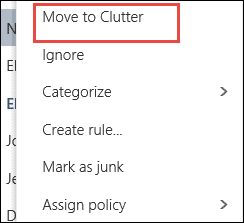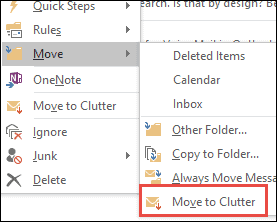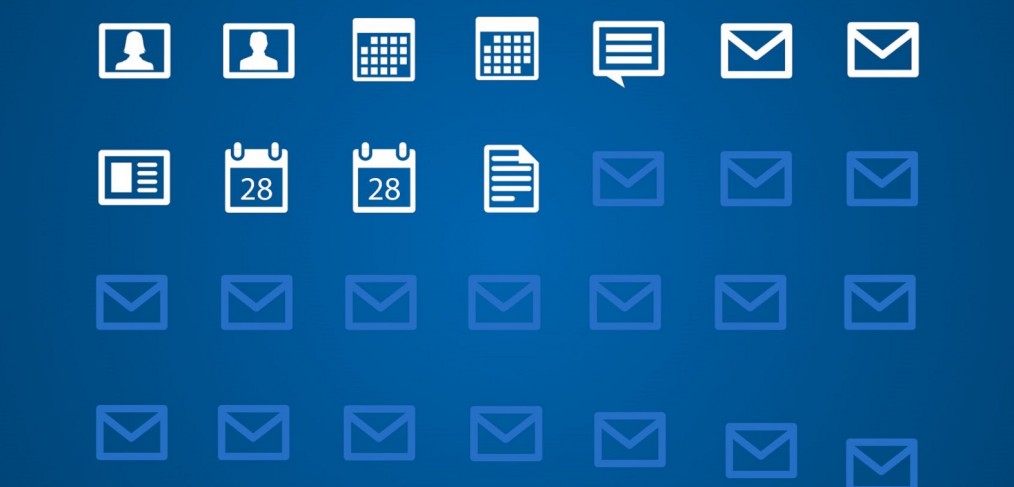
Microsoft Clutter – De-clutter your inbox
Microsoft recently launched a new tool for its Office 365 customers named “Microsoft Clutter”.
Clutter helps you move low priority messages out of your Inbox so that you can easily scan for important messages. Clutter analyzes your emails, and based on your past behavior, determines the messages that you’re most likely to ignore. It then moves those messages to a folder called Clutter so that you can review them later.
Turn Clutter On or Off
You need to turn on Clutter in Outlook Web App, so that you can use it both in Outlook Web App and Outlook.
- Sign in to Outlook Web App.
- At the top left corner of the page, select the App launcher icon, and then select Mail.
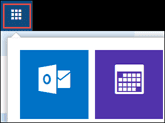
- On the top right corner of the page, go to Settings > Options > Mail > Automatic processing > Clutter.
- Choose Separate items identified as Clutter, then Save .
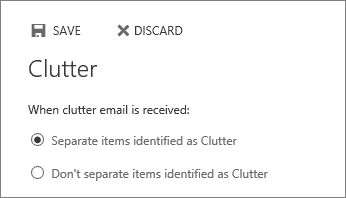
Clutter folder in Outlook and Outlook Web App
After you turn Clutter on, it starts analyzing your emails based on your behavior, and moves the low priority email messages to a folder called Clutter under your Mailbox. You can view this folder both in Outlook Web App and Outlook.
Outlook Web Access
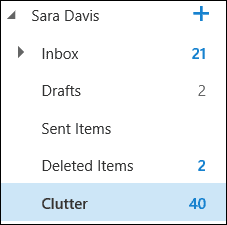
Microsoft Outlook
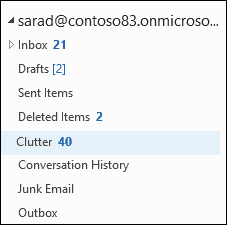
Clutter learns gradually from your email habits and separates less important emails from Inbox. You may manually choose to move mails to Clutter by right clicking email and choose “Move to Clutter”.