Useful Shortcuts for Microsoft Excel
While Excel is a very useful tool, it can be complicated to use. Here are tricks that should make excellent experience much nicer.
You can use names in Excel
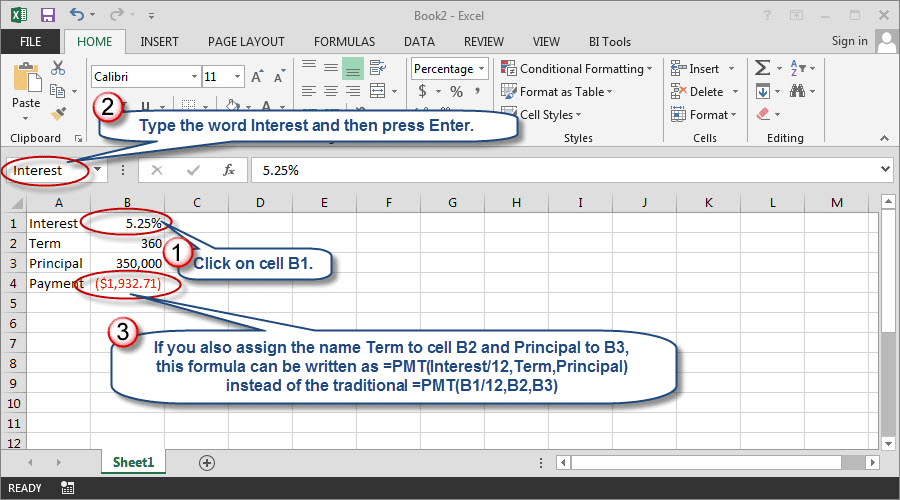
Using Name in Excel
The Formulas function is part of Excel and lies under the Name Manager function on the Ribbon . This feature allows you to pick any individual cell or range of cells, and label it with any easy-to-remember name that you choose. Once you’ve labeled it, you can use the name to refer to the cell at any time.
For instance, assume that you have a simple geometric formula to calculate the area of a triangle. This is the formula: Area = ( Base x Height)/2 . If you have a series of values for the base of the triangle in the A1 column and height in the A2 column, you don’t need to calculate individual cell values anymore. You only need to name the columns base and height , and write out a plain English formula that goes ( Base x Height)/2.
If an Excel file is too big, you have an alternative
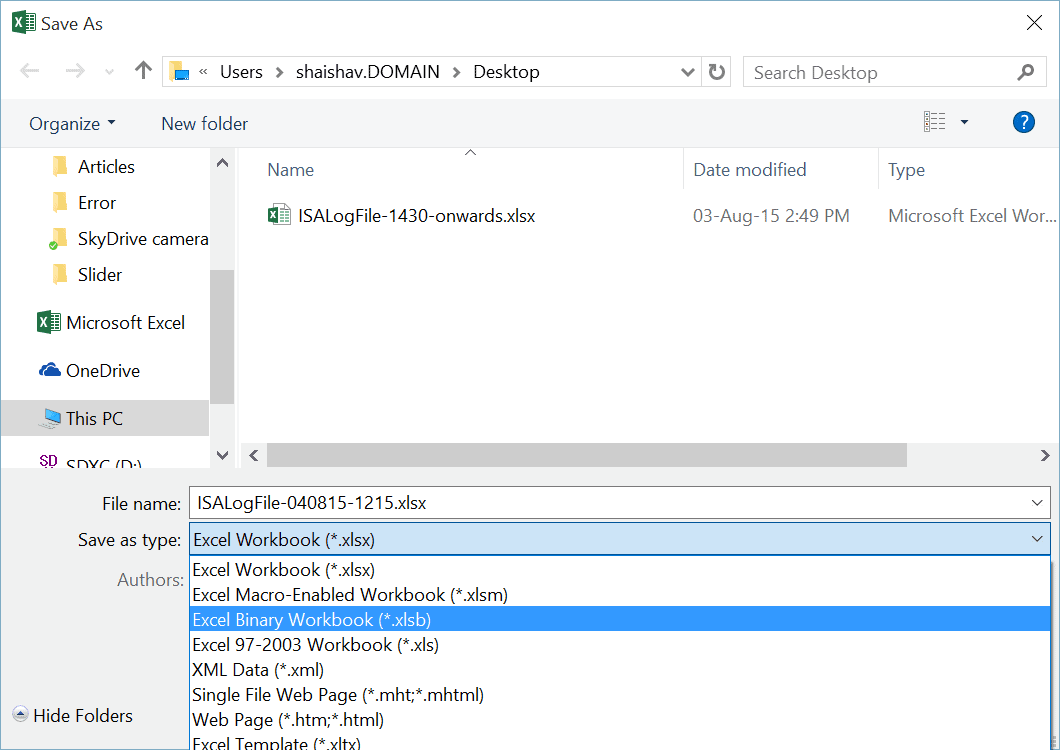
Save as Binary (.XSLB)
Some Excel files can get so massive that most email services won’t accept them as attachments. In this case, you have an option – you can save you file in the.xlsb (Excel Binary) format, rather than the conventional XLS format. Your files will usually shrink by a third. The only drawback to using this file format is that you will not be able to link the data to software that requires XML. For most people, though, it should work flawlessly, and save lots of space.
Use Excel shortcuts whenever you can
Excel comes supplied chock-full of shortcuts that you can use to get to functions that you use often. The F4 button in Excel, for instance, always stores most recent command used. Tapping it will let you run it again. You will need to look for the future all over again.
Finally, there are plenty of ready-made spreadsheets that anyone can pick up
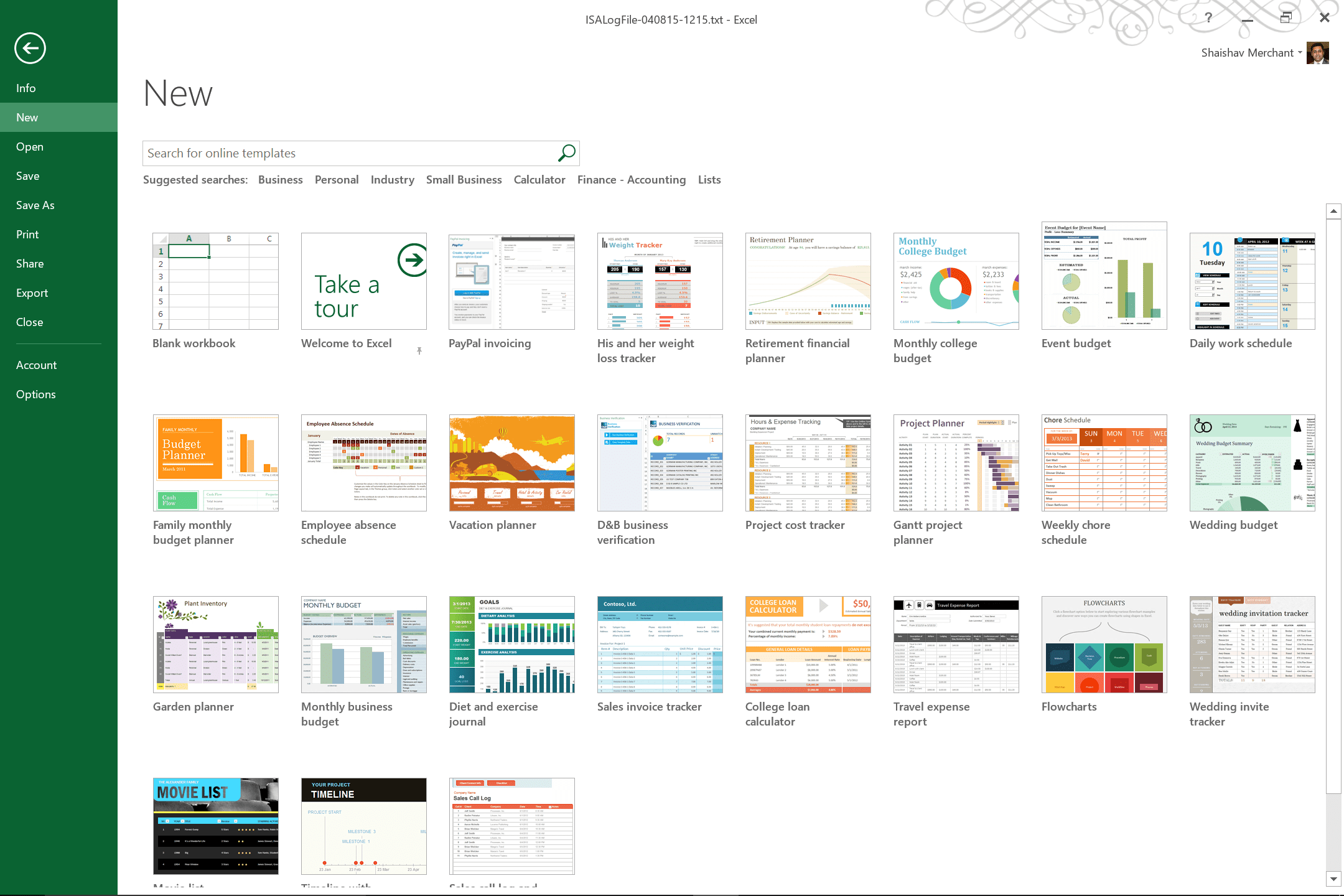
If you want to use Excel for your personal budget, to plan a holiday, to plan ad exercise schedule, ace a stock portfolio or anything else, you don’t need to build your spreadsheet from scratch. You simply need to go to one of various online resources for free, ready-made spreadsheets.
*Applies to Excel 2003, 2007, 2010 & 2013