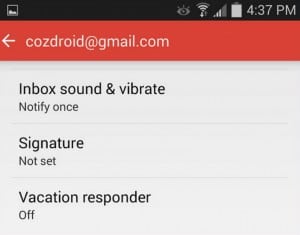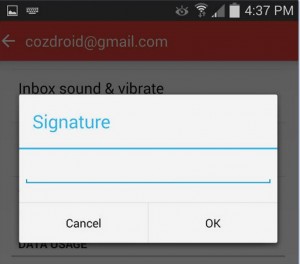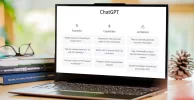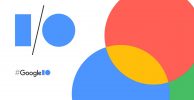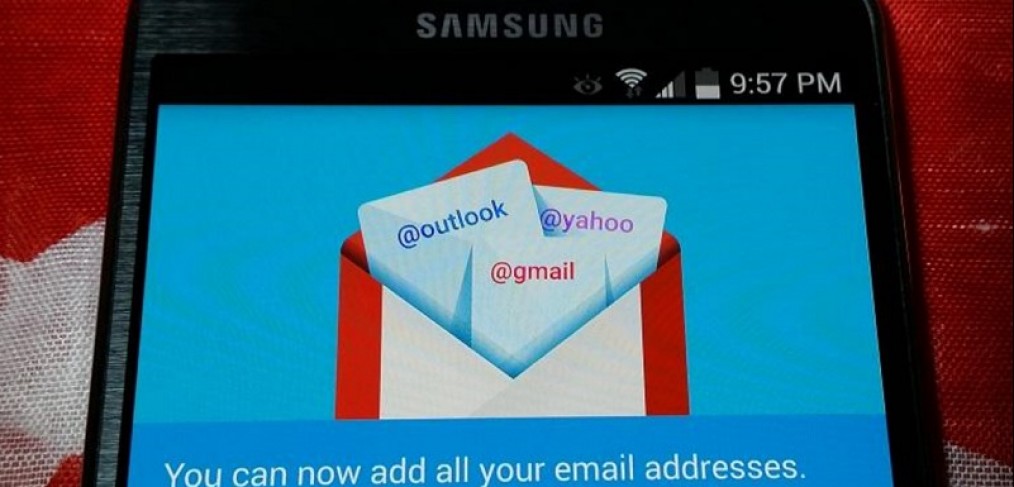
How to customize your Gmail signature on Android
Customizing your Gmail signature on Android will allow you to let people know you’re mobile, or help pretend you’re at work.
Gmail’s Web interface allows you to add a signature that appends to your messages. Fortunately, the mobile application also supports this. What’s the importance of adding a signature? For starters you can make those you email a bit more forgiving to your typos, or perils experienced with autocorrect, if you simply add “Sent from my phone” to each message. Alternatively, you can add the same signature that your emails sent from the Web interface contain, so those you email will not know where it was sent from.
Step 1: In the Gmail app on your device, tap the menu icon in the top left-hand corner (or just slide the menu out). Choose Settings from the bottom of the menu.

Step 2: Choose the account that you want to set a signature for on the next screen.
Step 3: Tap on Signature option and enter the details you want to include at the bottom of every email message. You can enter multiple lines by pressing the enter key.